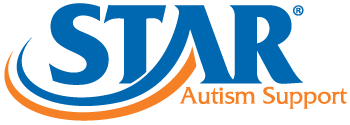Use a Transition Schedule at the Student's Level - Object/Photo/Icon- Identify location in room where student schedules will be placed (wall or shelf).
- Put schedule strip on wall within student's reach (can be vertical or horizontal) or adhere to a shelf.
- Put check schedule pocket next to student schedules.
- Put a handful of check schedule icons in an apron or pocket.
- Place student's photo and/or name next to his/her individual schedule.
- Label areas of room with “landing stations” using activity/location icons (e.g., DT area is the “green” area).
- Put 1-4 location icons (depending on level of student) on schedule strip to identify the order of activities/locations, starting with the first activity.
- Student removes activity/location icon from his/her schedule and goes to the appropriate activity and places the icon on the “landing station.”
| |
Increase the Complexity of the ScheduleWhen students become independent at transitioning using a check schedule icon and “landing station,” drop out both of these supports and introduce written schedules with a self-check mark and/or time schedule. | - Daily Activity Schedule (Purchase for Access)
- My Time Schedule (Purchase Access)
- Today's Schedule (Purchase for Access)
|
Behavior SupportsTransitions can be difficult for many students and initially it may be helpful to provide additional motivation for students to follow a pre-set schedule. - Use the first/then visual and place the location/activity icon he/she took off the schedule under “first”, then place a reinforcer icon under “then” to show the student when he/she will earn a preferred item. This helps make non-motivating tasks more positive.
- When initially teaching transitions, provide the student a short time with a preferred item immediately after transitioning to the new location and placing the icon on the “landing station.”
- Change is hard for some students. Add a “special activity” icon to the student’s schedule at random intervals. The special activity should be something different each time. At first, make the special activity highly preferred so he/she begins to enjoy unexpected changes to the schedule.
- For students who have difficulty leaving preferred activities, develop a “finished” step at the end of the specific routine. Example: When creating a routine for free choice, make the last step to put all toys away in closed containers, thus ending the opportunity for the student to continue to play with toys.
| - Behavior Supports (Purchase for Access)
|
Use a Transition Signal and Warning- Provide a "warning" prior to the signal for transition. Turning lights on and off, stating "3 more minutes," and other cues can be effective in warning students a transition will occur.
- Use a timer or bell to signal when it is time to check schedules. When initially teaching the student to attend to the bell or timer:
- Get the student's attention: use a cue such as "listen" while holding up the timer or bell in clear view for the student.
- Ring bell or set timer off while handing the student the check schedule icon.
| - Transition Signal Icons (Purchase for Access)
|
Activity Mini-stepsProvide a “mini-schedule” next to the location/activity icon on the student’s schedule to provide the student information as to what materials are needed for the activity.
Example: Next to the activity/location icon “independent work” provide a visual mini schedule: get crayons, get glue, go to table. | - Sequence Strip Template (Purchase for Access)
|
Organizational Support for Instructional Staff- Organize and keep track of visuals to ensure that visuals are always available. Jewelry sorters, fishing tackle boxes and craft storage boxes all work well for this purpose.
- Use electronic devices (phones, tablets) to preset multiple transition time periods (i.e, preset a tablet to chime every 20 minutes during teaching time rotations). Use a unique ring tone to signify a "transition warning" and use a different ring tone to signal the actual transition.
- For students only able to have 1-4 icons on the schedule, prepare additional icons ahead of time by putting a piece of velcro above the schedule. Place the remaining icons for the day on this strip so the student only sees a few events at a time. As student becomes more successful with 1-4 icons, place more icons in student view.
- Use the E-Scheduler (located in the STAR Media Center) to assist in creating your classroom, adult and student schedules.
| - Wall Strip Template (Purchase for Access)
- E-Scheduler (Purchase for Access)
- Example Photos- Coming Soon!
|
Special Events Mini-ScheduleProvide students a mini-schedule when a special event occurs. | - Special Event Template- Coming Soon!
- Field Trip- Coming Soon!
- Party- Coming Soon!
|
Collect DataUse the Transition Routine data form (STAR Blackline Master Books/CD) to identify difficult steps of the routine for additional instruction. | |